Alright. Users are still having trouble with this, so I'll answer as well.
When you're on an image:
1. Right click the image.
2. Press "Copy URL"/"Copy Image Location".
3. Determine where you want the image to appear.
4. Then, press these two keys together: "Ctrl" and "G".
5. Then press "Ctrl" and "C" to paste your link to the place provided.
6. Hit "Enter".
7. Your image should now appear.
or
- Right click the image.
- Press "Copy URL"/"Copy Image Location".
- Determine where you want the image to appear then click on that space.
- Then click on the image button above the text box.
- Then paste the Image URL.
- Press OK.
- You image should now appear.
Let's say I wanted to add an image of a moving Mew.
First, find a website. I use this one: http://sprites.pokecheck.org/ .
I find the Mew image. Now, right click and hit "copy URL". I do and get: http://sprites.pokecheck.org/i/151.gif .
Then I hit "Ctrl" and "G", then "Ctrl" and "C", then "Enter". My image appears.
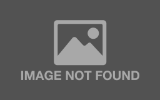
And it doesn't have to be a moving sprite!
Let's say I use this: http://cdn.bulbagarden.net/media/upload/thumb/b/b1/151Mew.png/200px-151Mew.png
Following the same steps:

Hope this helps!